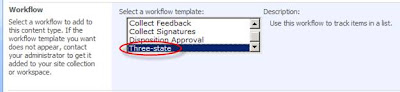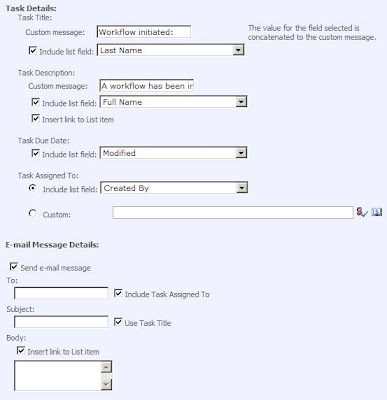This is very easily accomplished. Remember that just about everything in SharePoint is just lists, and the blog posts and blog categories are no different.
By default, Blog posts only allow one category, which is displayed in a drop-down menu.

This should give you some clue about how to go about changing it. When you enter a new blog post, you are just adding a new item to a SharePoint list named "Posts", and "Category" is just one of the columns in that list--it is a Lookup column that looks up information from the Categories list.
To make the change, click on View All Site Content, and then click on Posts in the Lists section. When the default view for the Posts list loads, click on Settings, List Settings. This takes you to the page where you can edit all the properties for that particular list.
In the Columns section, click on Category.
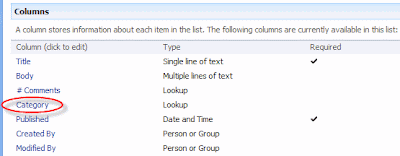
In the Additional Column Settings section, check the box beside Allow Multiple Values, and click the OK button.
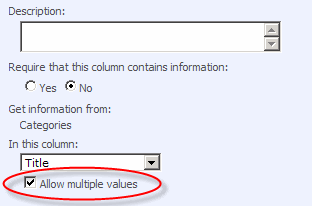
When you create a new Blog Post, you will see that the control changes to allow you to select multiple categories.