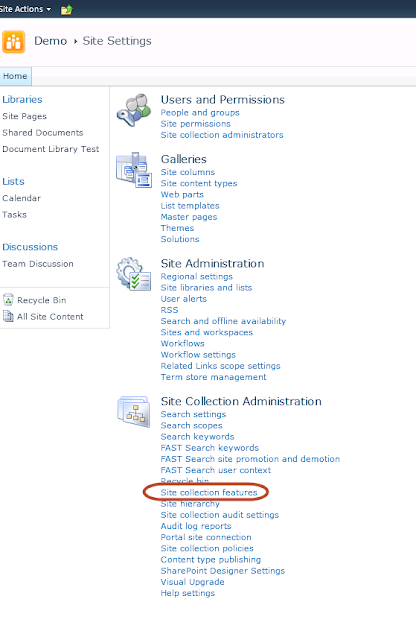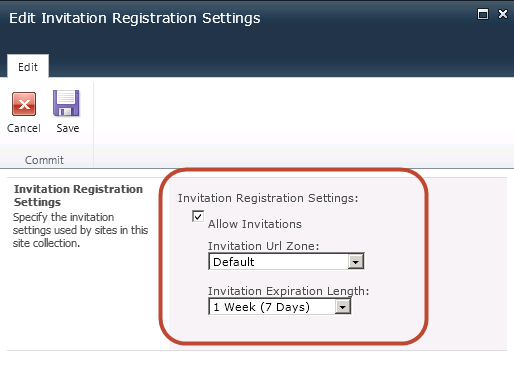by Matthew McBride
by Matthew McBride
Extranet Collaboration Manager (ExCM) 2010 is activated at the Site Collection level. This
is easily done in the Site Settings area of the User Interface (UI) for a
single site:
First, let’s activate the ExCM feature on our
site using the SharePoint Management Shell. Here is the syntax:
Enable-SPFeature -Identity ExCM_Extranet -Url
$URL
After running the command, I can now see the
feature has been activated:
Now we can move on to enabling and configuring
our invitation settings via PowerShell. By default, invitations are not
enabled, so this is what we see under “Registration Settings:”
The utility we need can be downloaded from here:
And the syntax is as follows:
.\Set-ExCMInvitationRegistrationSettings.ps1 -url
http://siteurl -allowInvitationRegistration $true -invitationUrlZone
"Default" -invitationExpirationLength 7
Here is what my command looks like:
If I go back and look at the Invitation
Registration settings, I can see that it worked:
Now that we have the commands edited for our
environment, we could easily activate ExCM and configure some
common settings on numerous Site Collections very quickly.