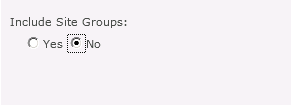Think about these two questions for a moment: How did you get to your current position in your organization? How did you get to your current position in life? Seriously, stop and think about them for a moment before you continue reading.
You probably realized that your present position in your job and life is the result of the education you’ve received up to this point.
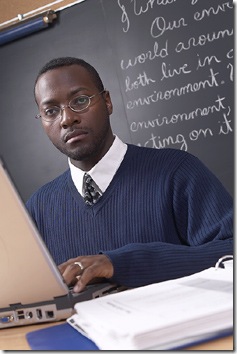 Where did you get the education that brought you to this point?
Where did you get the education that brought you to this point? It probably came from a variety of sources. Some of it was formal classroom education—elementary through high school and maybe even college. Some of it was things you learned from reading books, trade publications, and even blogs like the one you’re reading now. Some of it was gained by watching others. Some of it was learned through trial and error as you had to solve problems in your life or career.
Where do you want to go next? Do you want a new position within your current company? or perhaps in another company? Do you want more income? Do you want new challenges? In what other areas do you want to grow? Well, I’ve got some news for you…
What got you here won’t get you there! You reached your current station in your career and life because of your current education. If you want to move to some other station, you will need to advance your education
first. It is rare that we are given the opportunity to advance to a position where we can learn as we go—we usually need to be “knowledged-up” beforehand.
Knowledged-up is my term for learning as much as you can about something—it’s like getting loaded-up, juiced-up, powered-up, or tuned-up except with information. :)
Who is responsible to make sure that you’re trained for advancement in career and life? Well, it depends. It depends on
who wants you to advance. If your employer wants to advance, or your employer wants you to advance in an area for the good of the company, then it is the employer’s responsibility. But if you are the one who wants to advance, then it is your responsibility!
I recently had the privilege of working with a gentleman who contacted us asking for a unique type of consulting. The organization he worked for had an opening for a SharePoint Architect and he wanted the position. His company hadn’t asked him to fill the role,
he decided that was what
he wanted. The company had needs too: someone with the knowledge and expertise to take that area of the company to the next level--the company didn’t have a need to move this individual into the position. Likewise, the company you work for probably doesn’t
need you to move into a better position.
This client was already successful in his current position. That provided a good foundation for him, but he realized that what got him to his current position wouldn’t get him this new position. He needed to get “knowledged-up” on a number of things in SharePoint before he would be ready to step into this new position that he wanted. Because of his existing good foundation, he was able to spend a dozen or so hours in web consultations with some of our subject-area experts to fill in the missing information he needed to be qualified for this position.
Needless to say, he got the job. He told us, “
Thank you for you and your team's help over the past few weeks! It put me over the edge in knowledge and confidence.”
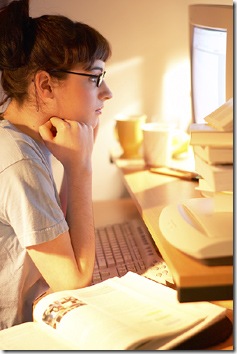 What if your employer isn’t willing to seek educational opportunities for you and to pay for your education?
What if your employer isn’t willing to seek educational opportunities for you and to pay for your education? This gets back to the question of whose responsible for your education. If you are the one who wants to advance, you will likely need to seek out your own educational opportunities. You may even have to pay for the education out of your own pocket. That’s what this individual did—he will make that up quickly though in the increased salary in his new position! It not only took him to a new position in his company, but also to a new position in his career and life.
What if your employer isn’t willing to give you time off for education? A few days of training can have a bigger impact on your overall life than a few days sitting on a beach during vacation. You may want to consider using a few vacation days to take a training class. Others may relax for a few days and then return to the same job, with the same salary, for several more years while you may take those same vacation days--spend them in a classroom, or even at home in an online class--and earn yourself a new position with a higher salary and exciting new challenges.
Do you need a new degree or specific subject matter education? In these economic times, organizations are more interested in what you can do help them solve particular business problems than they are in your general education. General business education isn’t bad, but businesses need people who can help them automate business processes, give them a strategic advantage through business intelligence, or help their teams collaborate more effectively. In most organizations this type of expertise is needed more than yet one more person with a masters degree. And the best news is this: it takes much less time and money to become proficient in a narrow subject area than in general business.
Where can you find quality education that will allow you to move to the next level? My suggestion, of course, is our training right here at PremierPoint Solutions. If you’re looking to get started with SharePoint, you may want to consider our
SharePoint classes. Also check out the free information in our
SharePoint Workflow and
SharePoint Extranet Resource Centers.
Regardless of your time or budget, you owe it to yourself to take control of your future and get the education you need. Who knows, after you select the class that is best for you, you may even be able to get your employer to pay for it! :)
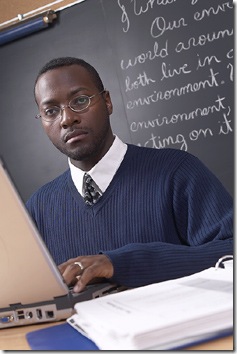 Where did you get the education that brought you to this point? It probably came from a variety of sources. Some of it was formal classroom education—elementary through high school and maybe even college. Some of it was things you learned from reading books, trade publications, and even blogs like the one you’re reading now. Some of it was gained by watching others. Some of it was learned through trial and error as you had to solve problems in your life or career.
Where did you get the education that brought you to this point? It probably came from a variety of sources. Some of it was formal classroom education—elementary through high school and maybe even college. Some of it was things you learned from reading books, trade publications, and even blogs like the one you’re reading now. Some of it was gained by watching others. Some of it was learned through trial and error as you had to solve problems in your life or career.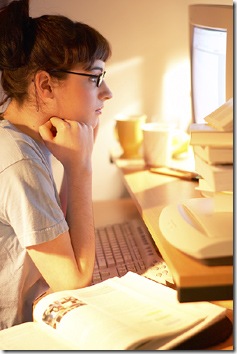 What if your employer isn’t willing to seek educational opportunities for you and to pay for your education? This gets back to the question of whose responsible for your education. If you are the one who wants to advance, you will likely need to seek out your own educational opportunities. You may even have to pay for the education out of your own pocket. That’s what this individual did—he will make that up quickly though in the increased salary in his new position! It not only took him to a new position in his company, but also to a new position in his career and life.
What if your employer isn’t willing to seek educational opportunities for you and to pay for your education? This gets back to the question of whose responsible for your education. If you are the one who wants to advance, you will likely need to seek out your own educational opportunities. You may even have to pay for the education out of your own pocket. That’s what this individual did—he will make that up quickly though in the increased salary in his new position! It not only took him to a new position in his company, but also to a new position in his career and life.