An ExCM Site
Sponsor is a special permission level that can be granted to any user (internal
or external), regardless of the SharePoint permission level that user
has. Once granted the Site Sponsor permission, the user is able to manage
a pre-defined set of external user accounts in a given extranet site.
(Read more about the ExCM Site Sponsor feature here.)
In many cases
a Site Sponsor is able to do everything she needs to do by simply using the
out-of-the-box settings. However, one thing that a Site Sponsor cannot do
out-of-the-box is see the list of Extranet Invitations and Extranet
Registrations for her site. This is because both of those lists are
automatically maintained by ExCM at the Site Collection level and by default
require Site Collection Administrator permissions. Sometimes we are asked
how this can be “tweaked” so that Site Sponsors can see these two lists.
Below are the steps you can use to set up your Site Sponsor to view the Registrations and Invitations for a site collection:
From your Windows Explorer, open your “SharePoint Designer” program.
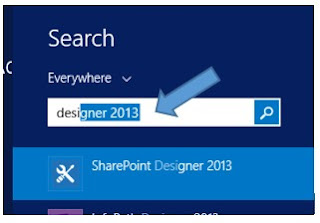
Once your SharePoint Designer is open, click on “Open Site.”
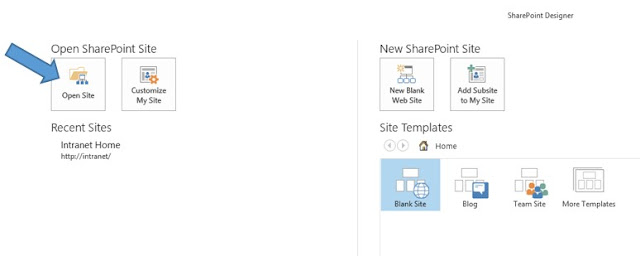
Once you are in “Open Site,” choose the http extranet site that the Site Sponsor will need access to, then click open.
*In some cases this http will not appear as a selection. If this is the case, you can copy and paste your extranet http and then open it.
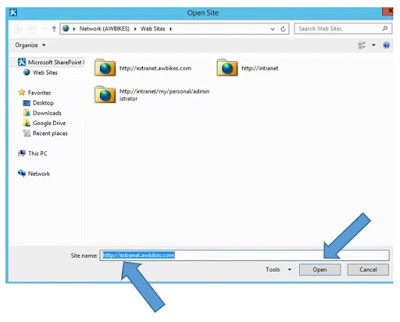
When the Sign In page appears, choose the Windows Authentication.
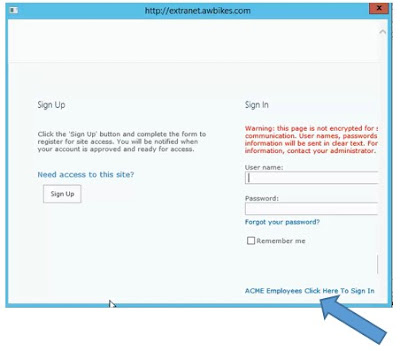
Log in as the Administrator, then click OK.
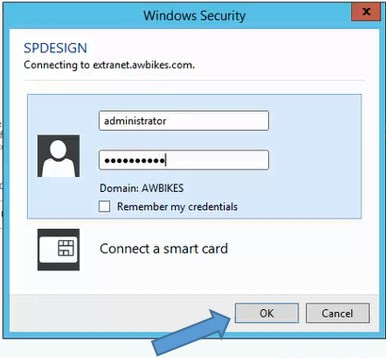
Next select “Lists,” then Open.
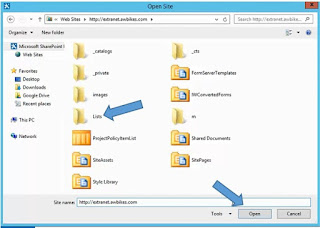
You will then see the prompt indicating that the site data is being loaded.
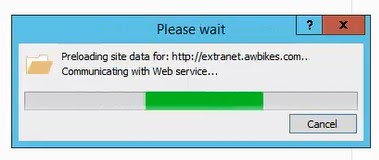
Once the data is loaded, select “All Files.”
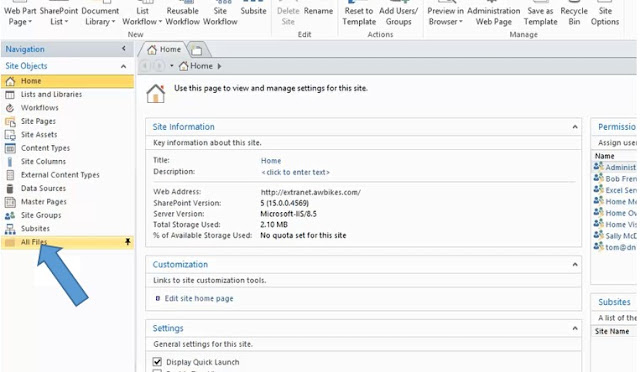
Then select “Lists.”
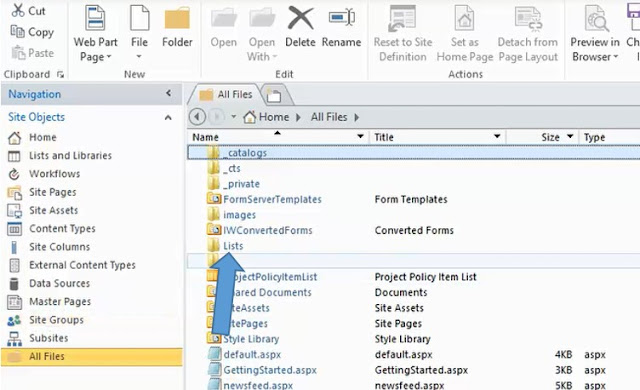
Then right click on “ExtranetRegistrations,” and select Properties.
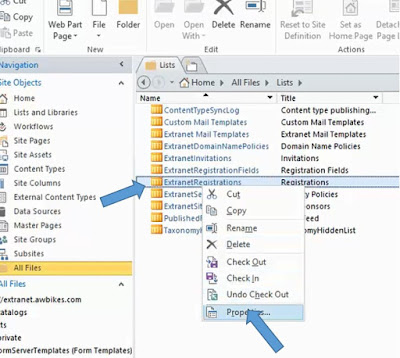
Next, UNCHECK “Hide From Browser.”
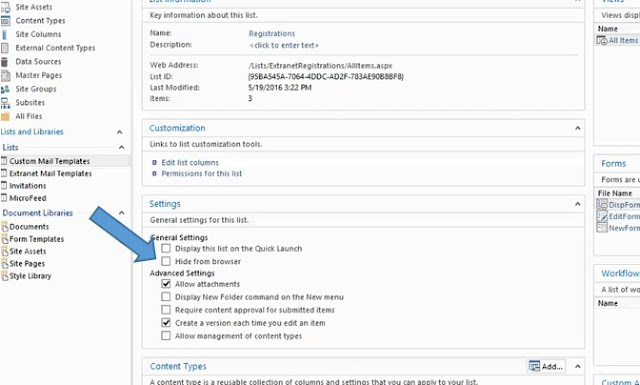
Next, click on the “Web Address.”
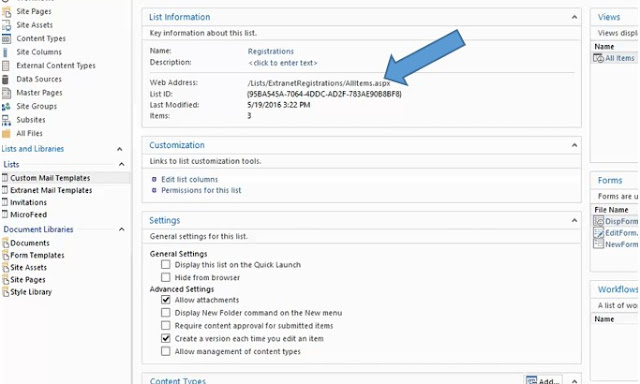
Once the Registration page opens, select the gear icon, then “Site Content.”
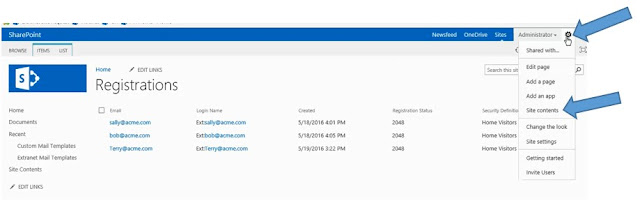
Next, select the properties to the right of “Registrations.”
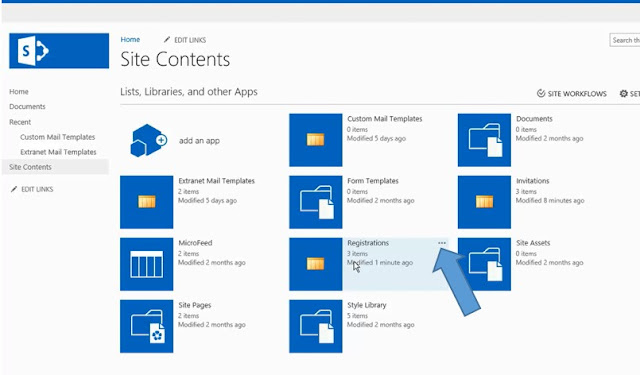
Then select “Settings.”
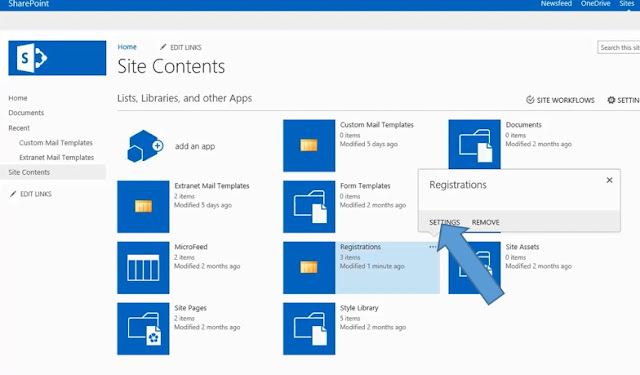
Then select “Permissions for this list.”
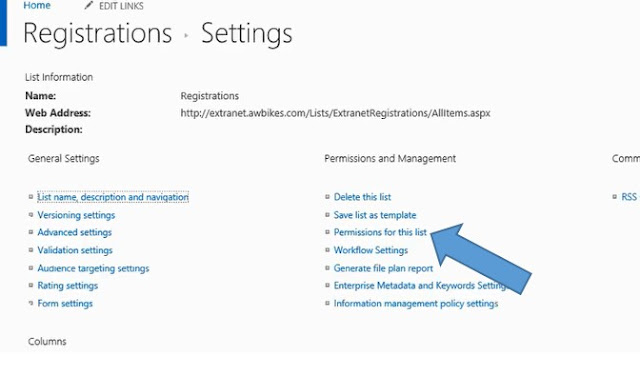
Next, select “Grant Permissions,” then type in either the “Site Sponsor’s” email, or the group that that Site Sponsor is a part of. In many cases, selecting a group is a better policy than an individual user.
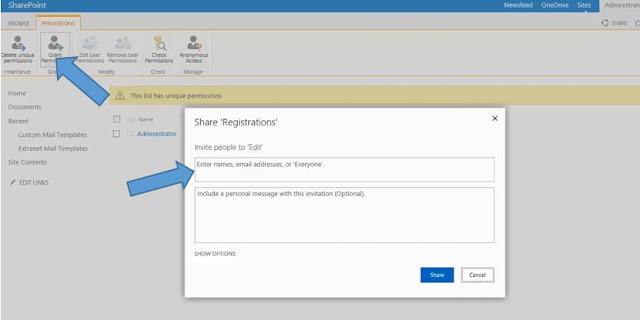
Once you have added the “Site Sponsor,” click Share.
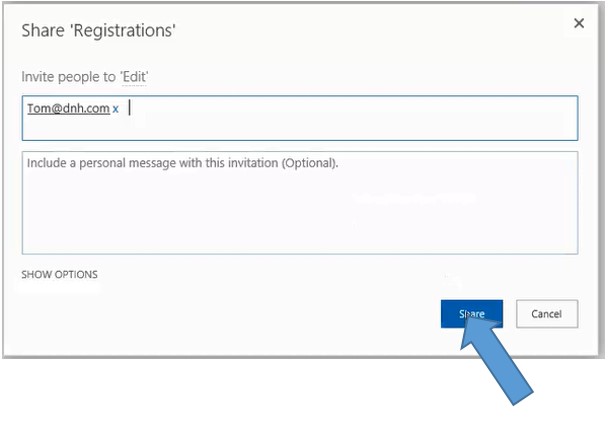
Close out of your web browser.
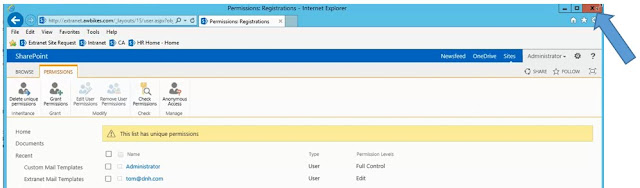
Next re-open your web browser in “Start InPrivate Browsing” or, for Chrome, open in “Incognito.”
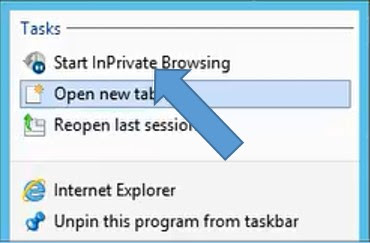
Browse out to your extranet site.
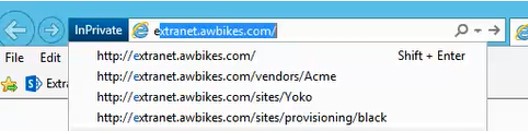
Then log in as the “Site Sponsor.”
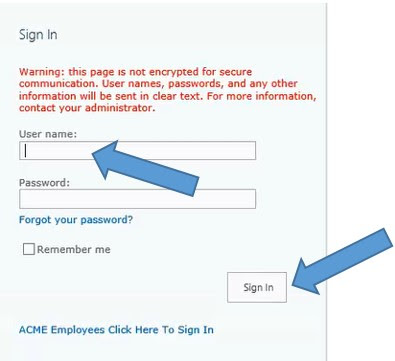
Select the gear icon, then “Site Contents.”
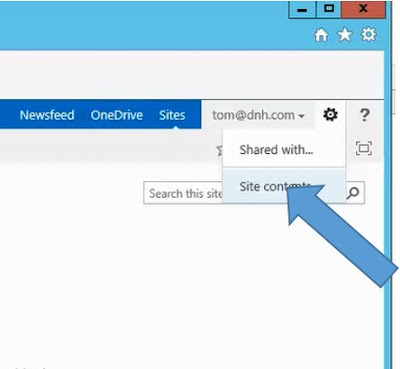
Next select “Registrations.”
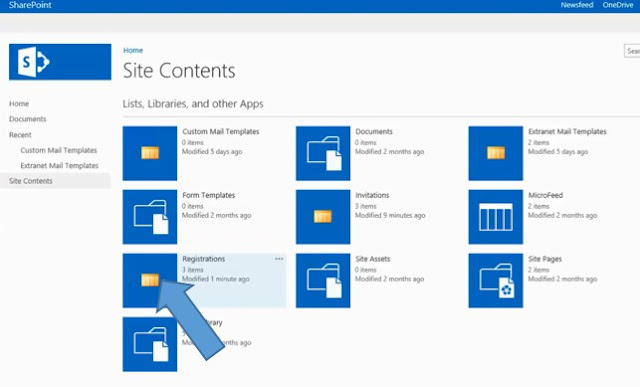
Now the “Site Sponsor” can view the “registrations.”
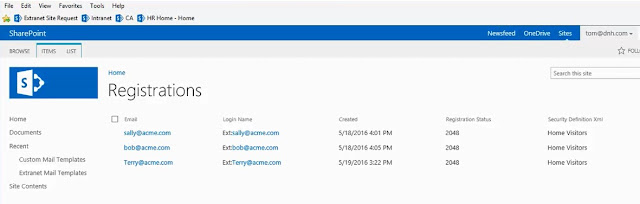
Giving a Site Sponsor access to view the Registration and Invitations List is just another way that ExCM gives you as an Administrator the tools you require to better utilize and delegate your extranet efficiency and governance. ExCM provides your corporation with an extranet solution that not only gives the security it requires but the auditing capabilities it needs.
No comments:
Post a Comment